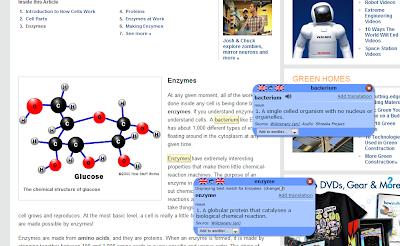Today I have to rant. I'm going to rant about technology. You have been warned.
Courtesy of Motivated Networker
Over the past year as the Digital Literacy lead, I've done my best to investigate and try all sorts of new digital tools in the classroom. My students have been my guinea pigs as I try new things.
But the one tool I have tried to leave locked in the storage room is the Smart Board.
In the spirit of equity, I decided to do my best to give the Smart Board a chance to prove its usefulness in the secondary classroom. A few weeks ago, I spent 3 hours working with our CRT learning the in's and out's of designing a lesson in Smart Notebook. And I left with all sorts of good ideas on how to use the Smart Board in my class.
Courtesy of Teachable Moments
Then I searched high and low and found a Smart Board on wheels (locked in a storage room) that could be used.
And now the lesson. Okay. Open Smart Notebook on my computer. Stare at the blank screen. Watch the cursor flash. Check Twitter. Back to Smart Notebook. Watch the cursor flash. Check Facebook.
*Sigh*
Surely someone else has already designed a lesson on DNA replication for the Smart Board?
Of course! I'll just Google "DNA replication smart notebook". Done. Here it is.
Okay. Now let's get ready to teach.
The Smart Board does not roll nicely into my science lab--those pesky lab benches get in the way. So I booked rm. 117 and spent 40 min getting the Smart Board set up, played 'whack-a-mole' a few times to calibrate the board, and ran the lesson to make sure everything would work.
Bell rings. Students show up. So does another class. Double booked computer lab? No, I forgot to actually book the computer lab.
Unhook computer. Unhook LCD. Unhook Smart Board. Roll everything down the hall with 25 students following me sadly back to my classroom.
Set up everything. Play 'whack-a-mole' again. Realize that I can't actually USE the Smart Board--the lab benches are in the way. Get students to move desks. Set up everything. Play 'whack-a-mole' again.
25 minutes lost to 'technical difficulties'.
No worries. I have a great class who has learned to roll with the punches. I start teaching. There are notes, animations and activities embedded into this Smart Board lesson. The students get to touch the board.
They are engaged in the lesson. Success!
And then one (and then another, and another) says "I don't get it. How does DNA replicate?".
*silence*
I looked at the Smart Board. It stares blankly at me. I stared back.
Courtesy of Teachable Moments
We went outside. We became DNA. We replicated. We understood DNA replication.
PPT vs. Smart Board vs. Paper.
Paper WINS!!
The moral of this story: Try something new. It may not work, but you won't know until you try. Always have a back up plan.