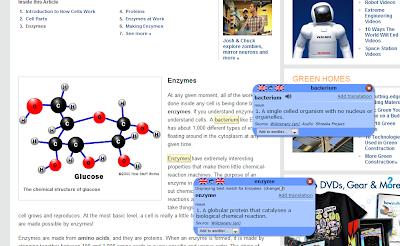The answer: Firefox on a Stick
As more and more new web 2.0 tools become available to us, we are quickly discovering that some (many) of them do not work on Internet Explore 7 on our school computers. The rest of the world is running on Internet Explore 8...or are they?
Last week, Google Chrome surpassed weekend usage over Internet Explore 8. Read the article here.
While I desperately tried to figure out a way to run Google Chrome on the school computers, I was blocked by pop-ups at every turn that read "See System Administrator". Boo.
But I am not a quitter.
Next on the list: Mozilla Firefox.
And it worked! All you need to do is download and run Firefox off your USB stick.
I'm not kidding. It's that easy.
Now, after booting up the school computer, plug in your USB and open up Firefox as your web browser. Google Calendar works. Google Docs works. Actually...all things Google will work.
So will the Study Blue Flashcards.
Fantastic!
If you would like to share this with your students, by all means. However they will need to download Firefox here.
Let's get you up and running....
1. Login to a school computer. Plug your USB in.
2. From the desktop, go to TEACHER'S COMMUNITY.
3. Open the STAFF SHARE folder.
4. Open the FIREFOX folder.
5. Transfer this file (Firefox Setup 11.0) to your USB.
6. Open your USB drive.
7. Double click the setup file.
8. When prompted, choose a CUSTOM setup. Click NEXT.
9. Your DESTINATION folder should be your USB drive. Click BROWSE to change this. Click NEXT.
10. Un-check the next 3 options (On my desktop, In my start menu, In my quick launch).
11. Keep clicking NEXT until the extraction is complete.
From now on, when you are using a school computer, simple insert your USB drive and run Firefox as your internet browser.
Any questions, call me. Science Office x143.
Happy Monday!